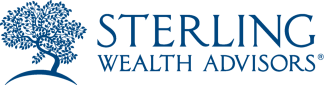Zoom Instructions
We use Zoom for our virtual sessions, and we want to help you have the best experience possible. Please read through the information below to learn the technical requirements for Zoom along with best practices and tips for virtual meetings.
What You Will Need
- Zoom. The Zoom application is not needed to participate in Zoom meetings. You can participate in a web browser setting. However, if you'd prefer to meet via the app, download Zoom on your computer or install the Zoom app on your smart device, and set up a free account.
- Internet. You must have a strong, stable internet connection. Click here to test your connection.
- Gear. If you are joining by computer, we suggest having a webcam with a built-in mic and a set of speakers or a headset.
Zoom Account
- A Zoom account is not required if you are joining a Zoom meeting as a participant via a web browser. Simply click the link provided in the email invitation and follow the prompts to join the meeting.
- If you have the Zoom app and a Zoom account, you are welcome to log into your Zoom account before joining the meeting to access all the Zoom capabilities.
- During the call, please make sure your first and last name are displayed.
Technical Requirements
- Have a reliable computer or smart device on which to participate. (Note: Joining with a cell phone is not ideal.)
- For screen sharing, you must use a computer monitor, a stationary tablet, or a TV monitor. A cell phone will not work.
- Your audio should be fully functioning. This includes a working microphone and speaker.
- Confirm your camera works properly.
- Have your power cord available so you can charge your device.
- To ensure you are prepared and familiar with Zoom, check your system requirements here.
Participation Tips
When attending a Zoom session, it’s important to treat it just like you would an in-person meeting. Family members who are attending a meeting together are encouraged to use the same screen.
Before the Call
- Dress appropriately for a meeting.
- Set yourself up in a quiet environment conducive to learning with minimal distractions, where you will not be disturbed.
- Sit at a table or a desk, centered on the camera.
- If using a cell phone (not recommended), have it set up and stable.
- Be prepared to fully participate for the duration of the meeting. (Get water, use the restroom, and handle anything else you need to do before the meeting.)
- Inform people ahead of time that you will not be available for the duration of the meeting.
- Be on time. We strongly recommend that you join the meeting 15 minutes before the start of the session, so you have time to resolve any technical problems you may have before the start of the call. (You may be prompted to update your Zoom software.)
- Use the “Test Speaker and Microphone” link prior to joining to ensure you can be heard and you can hear the speaker. Once testing is finished, you will be able to click on the “Join With Computer Audio” button.
- Ensure your video camera is on (located in the Zoom control panel).
During the Call
- In group meetings, always be on mute when you are not speaking. (Mute is located in the Zoom control panel.)
- Zoom defaults to the “Everyone” view. We advise you to stay on this view for the meeting. (You can change the view at the top left of the Zoom viewer.)
- Be present and attentive on the call. (No distractions such as checking email, taking phone calls, etc.)
- Do not eat while on the call. (Drinking a beverage is fine.)
- Be on camera. (No walking around.)
- If you need to step away, turn off your camera and mute yourself, then turn your camera back on when you return.
- Stay on for the entirety of the meeting.